How to play midi files under Ubuntu Linux
Playing midi under Linux is an old topic that nobody talks about nowadays. Hence all documents/blogs/how-tos on playing midi under Linux are more or less outdated. I’ve exhausted all my google searched but still having trouble to piece together the puzzles into a whole piece.
Finally with the help from John O’M, it is working for me now. Here is how I get it working.
The problem
After an exhausted search from Google, this is what I came back as the conclusion:
sudo apt-get install timidity timidity-interfaces-extra
However, all that I got is:
$ timidity awesometune.mid
/etc/timidity/freepats.cfg: No such file or directory
timidity: Error reading configuration file.
Please check /etc/timidity/timidity.cfg
Following another article and adding fluid-soundfont-gm to the installation does not solve the problem at all.
The solution
Thanks to John O’M, The puzzle is now complete. What’s missing is the package freepats, available from Ubuntu 14.04 onward.
So the total solution for play midi files under Ubuntu is:
- Install all required pacages by running
sudo apt-get install freepats timidity timidity-interfaces-extra - Run
timidity -iAin terminal first to check/get started. It should give something like this$ timidity -iA Requested buffer size 32768, fragment size 8192 ALSA pcm 'default' set buffer size 32768, period size 8192 bytes TiMidity starting in ALSA server mode Opening sequencer port: 129:0 129:1 129:2 129:3
If so, congratulations, your midi is working.
You can play a midi file directly from the command timidity followed by the file name. For example,
timidity awesometune.mid
Or, if you want a GUI, you can simply type
timidity -ig
and an old-fashioned window will pop up.

The explanation
Alternative
This only works in terminal and can only play one midi file at a time.
If you want a playlist and graphical interface and controls, a proposed solution is Audacious, I.e.,
Audacious + AMidi Plug Plugin + fluid-soundfont-gm
But I don’t know how legitimate or how feasible is that, because it is from the same author that said “timidity + fluid-soundfont-gm” will work and provide “excellent sound”.
Back to timidity
In fact, although timidity is a command line tool, it can not only play files one-at-a-time, but also can play an entire directory. Timidity will also direct output to audio file (could be mp3 or ogg) with the identical sound so you can use them on any player. Good to share the MIDIs with those who don’t have proper midi player or good soundfont.
Moreover, with the timidity-interfaces-extra, it allows you to play midi files from your file browser as well. It will let you select which interface you prefer (timidity -ia = default Gnome; timidity -ig = GTK interface; timidity -ik = TKM interface).
Make sure that you specify “Open With” to point to timidity. So, the command attached to your timidity icon should read timidity -ig (if that is your choice).
Rants
Feel free to skip this ranting section if you want.
The Ubuntu Software Synthesis HowTo is the fist hit that I visited, but that page is full of outdated info.
MIDI Tools
The above wiki says:
There are three main programs that do software synthesis: TiMidity++, Fluidsynth and ZynAddSubFX
ZynAddSubFX is easiest to use when you want to output a single instrument, as it does not require samples or soundfonts. When you want to play a MIDI stream with multiple instruments, such as a General MIDI file, FluidSynth or Timidity++ are an easier fit. FluidSynth has a nice GUI, but you will have to search for a suitable soundfont to go with it. TiMidity++ is a bit harder to install and use, but you can easily install a sample set for it from the repostories.
My first impression is,
- ZynAddSubFX is easiest to play a MIDI stream with a single instrument
- FluidSynth can handle multiple instruments but you will have to search for a suitable soundfont to go with it.
- TiMidity++ is a bit harder to install and use than FluidSynth
If you have such similar impression as mine, or your agree with my understanding from above wiki article, then congratulation, you have also been successfully fooled by the wiki article, because
- ZynAddSubFX will not help your to play a MIDI file.
- TiMidity is not hard to install at all. FluidSynth is the hardest.
The freepats samples
Still on the above wiki, at:
https://help.ubuntu.com/community/Midi/SoftwareSynthesisHowTo#Install_samples
it says this sample set (freepats) “is incomplete at the moment and doesn’t cover the whole General MIDI standard yet”. I’m sure it is true, but I have to say it is very misleading — to me “incomplete” means work stopped half the way, but I played a pop music, which consists of 18 instrument tracks, I get this:
Format: 1 Tracks: 29 Divisions: 384 Track name: Vocals Track name: Shaker Track name: Maracas Track name: Bass Drum Track name: Open Hi Hat Track name: Side Stick Track name: Toms Track name: Crash Cymbal Track name: Splash Cymbal Track name: Snare Drum Track name: Synth Brass Track name: Strings Track name: Synth Strings Track name: BASS Track name: Clean Guitar Track name: New Age Track name: Distrortion Guitar Track name: Overdriven Guitar Track name: ... No instrument mapped to tone bank 0, program 49 - this instrument will not be heard No instrument mapped to tone bank 0, program 51 - this instrument will not be heard No instrument mapped to tone bank 0, program 63 - this instrument will not be heard Playing time: ~345 seconds Notes cut: 0 Notes lost totally: 0
That’s much more than I expected. I don’t care if the “New Age”, or “Distrortion Guitar” or “Overdriven Guitar” is available or not, the more basic things like Shaker, Drum or Brass etc are more important to me. As long as they are there, missing some bells or whistles is not that a huge issue to me.
The CPU Usage
Still that wiki, it tells people how to fix TiMidity if it uses too much CPU. Well, when I play the above 15-instrument midi, my 10+ years old CPU barely shows any usage. The CPU graph is flat at the bottom, barely see any dent.
Ref:
https://help.ubuntu.com/community/Midi/SoftwareSynthesisHowTo
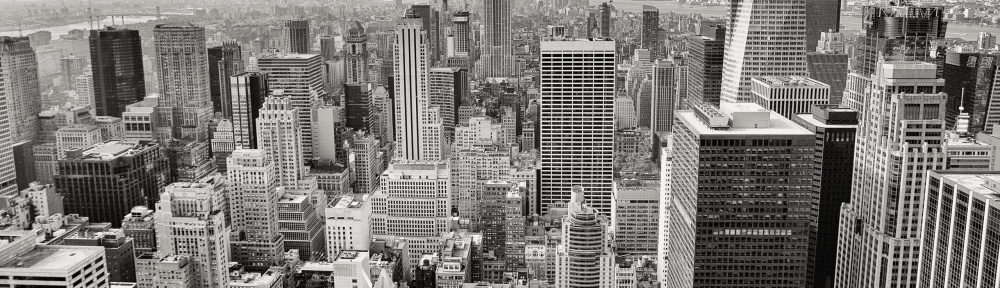
Thank you! This worked great for me in Linux Mint 17, installed the packages timidity and freepats, and now it plays MIDI files right out of the box. Now I can check what my LilyPond experiments sounds like.
Oh, very glad to know that it works for you as well. Your confirmation will be much helpful to the next person. Thanks.
Thank you for this
Thank you! I’ve tried playing midi files using various programs, but always ran into some library being missing. This works, though the gui interface to timidity is a bit wonky.
Thank-you! This is an excellent article and made it easy for me to install Timidity in Debian. I agree with scharkalvin that the Timidity GUI needs a complete overhaul. I found there are are two GUIs, assessable with the -ig and -ia options…
Thanks for your feedback, and offering the
-iaoption of Timidity.THIS IS INCREDIBLE. MY COMMAND LINE IS SINGING!
Thanks, it worked great!
Sorry for responding late, I was on road trip. Thanks for the feedback!
It works great. Thank you very much. The interface is not the greatest, but it works.
When I try to start playing a .mid with MPlayer it ask to install extra multimedia Plugin :
gstreamer1.0-plugins-bad (i386). gives an option to install but fails.
Finally after at least a year of searching, a step-by-step instruction that actually works without leading me thru a bunch of missing plug-ins and “missing file” messages. Nicely done without assuming that I already know the terminology and acronyms used by Linux gurus.
Thank you for the nice words.
Puzzling… MIDI files play now using Timidity. I downloaded/installed FluidSynth and now MIDI files also play using Banshee. MIDI files also now appear to be playing using Audacity but I get no sound. Anyone with an understandable explanation for this?
No clue. I was satisfied with the working solution, and stopped going further, because when I was trying, nothing was working at first, and every suggestion seems so confusing to be pushed through. Thus I stopped once I got it working. In fact, I’m not surprised at all about the chaotic stage.
That being said, Timidity is a tool to play midi. Maybe FluidSynth is both a tool and a driver, so the other tools that know how to talk to the driver can use it, but not all tools can talk to the driver properly.
Timidity works fine here (ubuntu 14.04) but i cant have it appear in “Open with” dialog so i cant choose it as the default app and I have to launch it through general launcher (searching midi for example)
Moreover, the File Open dialog is cripled and makes it sooooo difficult to search the file ! Scroll doesnt work and there is no way to go back or up a folder, That makes it very difficult to use.
Any hints on how to improove these issues ?
I’m afraid you are asking at the wrong place. There are more appropriate places for such questions than this blog, which focus only on how to get midi files played under Ubuntu Linux. E.g., the first one is a general Ubuntu usage question. Try to ask in ,e.g., ask-ubuntu. For the second, better log a bug at the Ubuntu launchpad against the timidity package.
In the Linux world, each one of us is active member trying to make it a better world.
So you only care questions that are allready answered in your post ? haha
So you are grumpy when you are not spoon-fed?
no reference to website EMBED-midi-files which in FFox 53 no longer play. I run Pale Moon browser because it will play them.
Thanks Will, playing midi via browser is the least method I’d imagine, but thanks for the input.
Thanks very helpful article. I was wondering why music wasn’t working on Linux Mint for the sim/game Openttd, and this blog post solved it. Thanks
Thanks for this article. I can now play midi files generated from lilypond…
Thank you very much! It worked perfectly in Debian Stretch.
Now I also am able to listen to my LIlypond-experiments.
Achim
Thanks for your kind words Joachim, sorry that I wasn’t able to get back to your sooner as I was having problem getting into my own blog account, :-)
Easiest way is by installing vlc with plugin for midi.
In Ubuntu:
sudo apt-get install vlc vlc-plugin-fluidsynth
Then you can play midi libraries with vlc.
Thanks Ashish.
Yes, I’ve been using vlc with the vlc-plugin-fluidsynth solution for a few years. Very dependable. But a command-line method is what I’ve been looking for, so thanks a bundle!
Nicely written, too.
flos (UK)
Thanks Philip, glad it helped, and appreciate your comment and confirmation.
Pingback: Playing MIDI files under Ubuntu - Boot Panic
Pingback: Ubuntu에서 MIDI 파일 재생하기 시작하십시오. 그것은 - IT HOW
Pingback: Ubuntu에서 MIDI 파일 재생하기 이것이 내가 지금까지 발견 한 것입니다. - How IT
Pingback: How to play midi files under Ubuntu Linux | SF-Xpt’s Blog | Podex' Tagebuch
Thanx a lot. Fiddled around with ubuntustudio 14. 22.4 23.10 and now with your help I can play midi as easy as I always wanted to ( in 23.10 )
Danke !